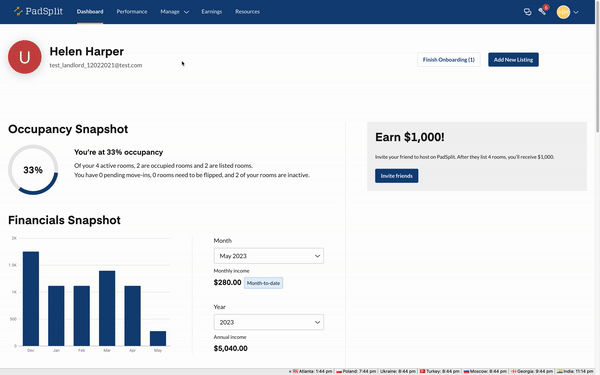How do I change the room price?
As a Host, you may want to raise or lower a room rate for many reasons. Perhaps you want to accommodate multiple occupants in a room, offer a Member a shorter term stay at a premium price or offer a Member a lower rate in exchange for taking on additional house responsibilities.
To change a room price for any reason, navigate to the Rooms List (padsplit.com/host/rooms). You’ll see each of your rooms listed in order of how far below average the room price is. You’ll also see relevant information like whether the room is occupied, when the price was last changed, and when you are able to next update the price. The Price Opportunity column tells you how your room price compares to others in that market with similar amenities (e.g. room size, private bath, etc.).
To edit the room price, click the “Edit” button or go to “Price details”. Follow prompts to change the price.
Read more about how room prices are updated in different scenarios:
Unoccupied and Listed:
This is the simplest option for updating the room price. You can raise or lower the price by any amount, and the change will take effect immediately.
Occupied, but change for next time room is vacant:
You’ll see this amount as the “Next listing Price” in the room details page. Changing this price will have no impact on the current occupant. However, the price will automatically update as soon as the member moves out and the room is relisted, so you won’t need to remember to update the price at room turn.
Occupied, change for current occupant:
To change a room price for a current occupant, the following criteria must be met:
- The member must have been in the room for at least 30 days
- The rate cannot be increased for a member more than once in a 30 day period
- The rate cannot be raised by more than $100 at a time
When you change a current occupant’s room price, the system will notify the member and begin a 30 day countdown. The price will then automatically update 30 days after you set the new price. More information can be found here.